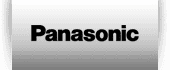Want to set a timer and record your favourite TV shows – to even fast-forward to the good bits later on? Easy! Check our step-by-step live recording tutorial for your TV. If you own a Panasonic DVD Recorder, simply download our DIGA Player app to remote record the awards**.
First you need to know some technicalities.
Where do I record?
To record, you will need a USB flash drive or external hard drive that is compatible with your TV (click here for a list of compatible hard drives*). You’ll then need to allocate that drive exclusively to that specific TV for the following reasons:
- Once you connect the USB drive to your TV, you will need to format it which means ALL files will be deleted.
- Due to copyright laws, the program recorded in that drive can only be played back on that specific TV. Once the drive is formatted, it will only work with, let’s say, that single serial number.
You will also need to make sure you have enough storage space to record long TV shows and movies. In our live TV recording test, 60 min took 20GB* of storage space but this might vary significantly from one TV program to another, from one channel to another and from one TV model to another.
How do I format the drive?
This procedure will only be needed once, to set up the drive.
- Insert your flash drive or external hard drive to the USB port of your TV.
- On your remote control, press Menu > Setup > USB Device Setup.
- You’ll see your USB drive name listed on the screen.
- Follow the instruction to format the drive.
How do I record?
- Press Guide on your remote control.
- Navigate to the desired Channel and program.
- Press OK to select the title of your TV Show/Movie – it will take you to the Timer listing.
- Press OK again to select the title of your TV Show/Movie (yes, one more time) and confirm the recording.
Make sure your recording was set up correctly
- Press Menu on your remote control.
- Select Timer.
- Select Timer Programming.
- You should see your program listed on the screen. If not, you probably missed the step 4 of How do I record?
- You may now operate your TV as normal, including turning the TV off with the remote. As you have a timer booked, the power light will now show orange instead of red to notify you the timer is active.
- The TV can be in standby the day of the recording, the TV will internally turn on the tuner (not the whole TV) and record to your drive.
How to watch
- Press APPS on your remote control.
- Select Media Player.
- Select Recorded TV.
Now all you have to do is pick your winners!
*Regarding performance, not all USB HDDs are guaranteed. Click here to check USB HDDs that have been tested. For more technical information on USB HDD, please consult your User Manual.
**Remote recording is available on selected Panasonic compatible recorders. For more detail, please refer to support page of DIGA Player application: http://panasonic.jp/support/global/cs/bd/app/index.html
View the latest range of Panasonic TV's